Help | Faith Dashboard
Be strengthened every day with Faith Dashboard, a private board for your favorite Bible verses, sermons, and anything else you need to be encouraged when life happens.
What can I do?
When you load the app for the first time, you'll see a three-column view with a few "widgets" for you to try. These widgets let you do things like:
- Display your favorite Bible verses
- Listen to your favorite faith podcast
- Jot down anything you'd like!
You can also personalize your board with a photo or color theme!
Add new widget
You can add a new widget by clicking the button at the top edge of the app. A panel will appear, allowing you to browse for a widget to add.
When you've found your desired widget, click the button next to the widget listing. It will then automatically appear in the first column on your dashboard.
Rearranging widgets
You can move a widget to a different position or column with the icon in the top-left corner of any widget.
Deleting a widget
You can delete a widget from your dashboard via the icon in the top-right corner of any widget. This will permanently delete the widget and its contents from your dashboard.
Changing settings
If you want to change which Bible verse you are displaying or which Podcast you are listening to, click the icon in the top-right corner of any widget.
Changing themes
There are several background themes you can choose from for your dashboard. Some are photos, other are solid colors. To pick one, click the icon in the top-right corner of the page ("Shore" is the name of whatever current theme). You'll see a gallery of themes to choose from. Click one to use it.
Add Faith Dashboard to your home screen (iOS)
If you are using an iPhone or iPad, you can visit faithdashboard.com and add it to your home screen like so:
- In the Safari app, tap the Share icon at the bottom of the screen (it looks like a square with an up-arrow coming out of it)
- Scroll down the Share sheet and tap the Add to Home Screen button
- On the next screen, tap the Add button

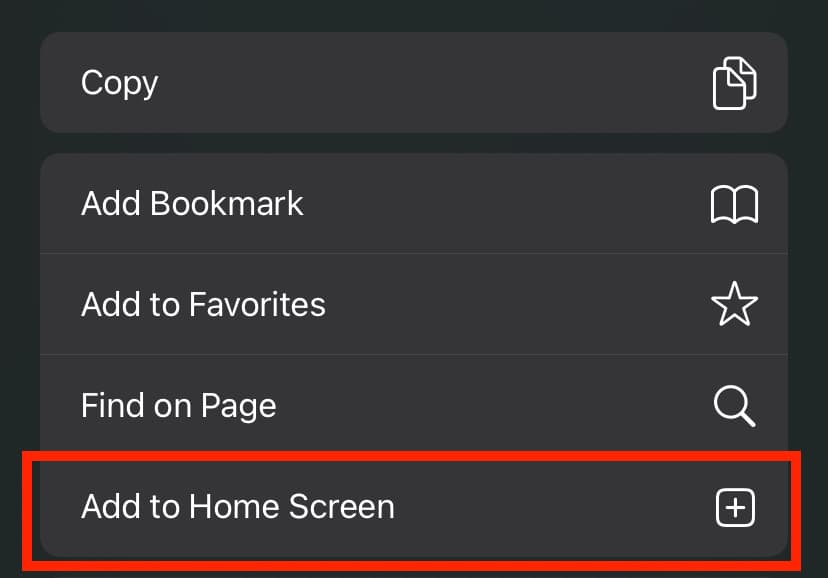
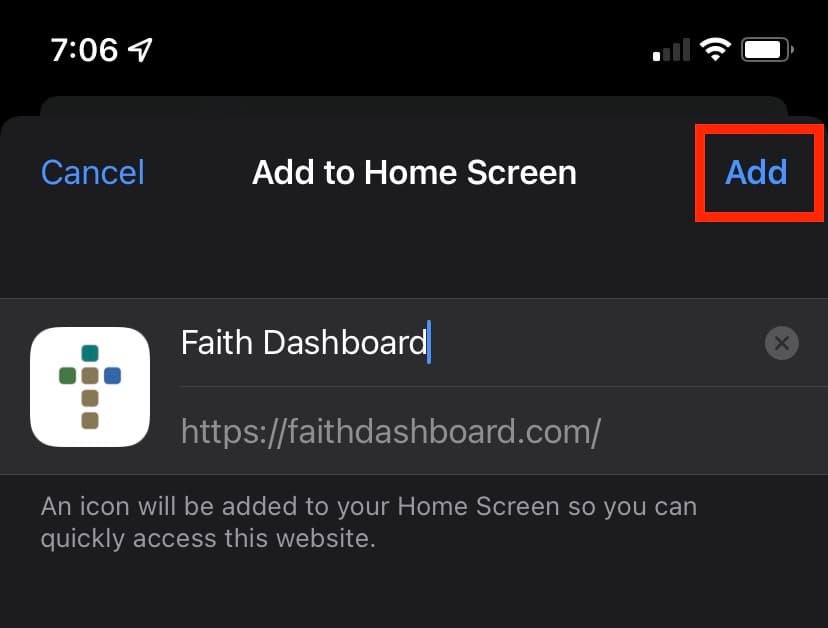
Syncing
If you want to sync your dashboard across all your devices, you'll need to create an account. If you already have an account, you can click here to sign in.
All syncing happens in the background as you make changes to your dashboard. When you sign out, the app reverts to the out-of-the-box dashboard, but don't be alarmed—your dashboard will be waiting for you when you sign back in.
Managing multiple dashboards
If you have an account and are signed in, you can have more than one dashboard for different purposes! To create, manage, or switch to another dashboard, click the button in the top-right corner of the page, then choose "My Dashboards" from the menu. You will then be presented with all your dashboards, and will see actions for creating, editing, or deleting them.
Importing / exporting
Whether or not you have an account, you can export your existing dashboard to a file, or import it if you have a file to upload. You can accomplish this by clicking the or button in the top-right corner of the page, then choosing "Import Dashboard" or "Export Dashboard" from the menu.
Please note that if you are signed out, importing a dashboard overwrite your current dashboard. Only if you are signed in will the imported dashboard be added alongside your existing dashboard.
Account settings
If you have an account and wish to change details about your account, click the button in the top-right corner of the page, then choose "Account Settings" from the menu. You will then be redirected to a page where you can:
- Change your first/last name
- Change your email address
- Change your password
- Request to delete your account by emailing us
Contact
If you need any help, please email support@faithdashboard.com.
This app is dedicated to Christ our Lord.